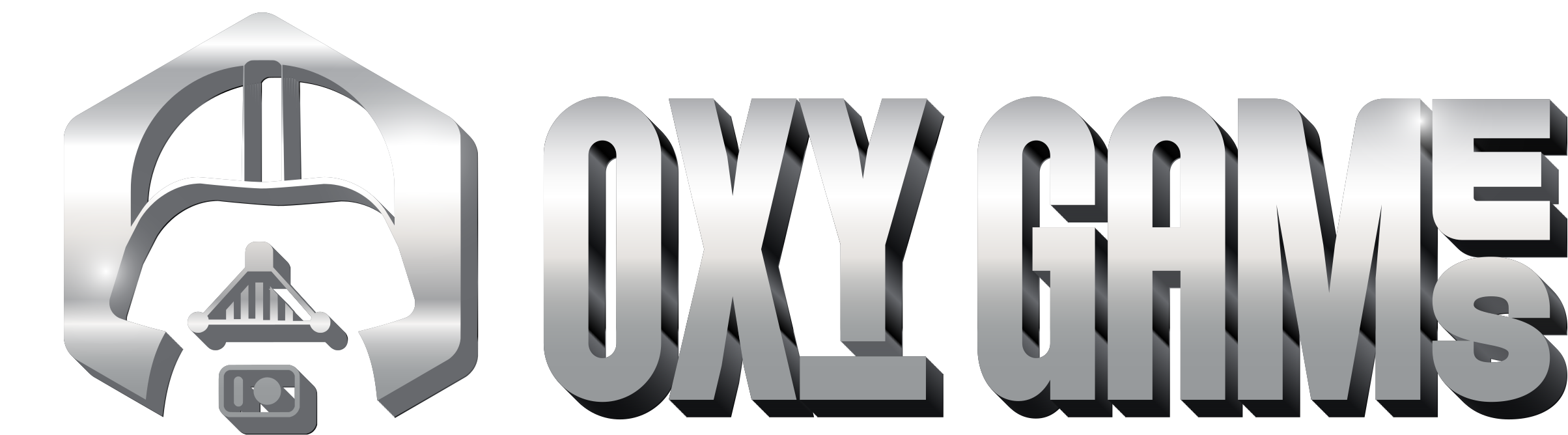Managing Files with the File Manager
This guide shows you how to easily manage files and folders on your server using the built-in File Manager in the OXY.Games control panel.
Note: The File Manager is useful for smaller tasks such as viewing, editing, or quickly uploading files.
For larger files or more advanced management, we recommend using an SFTP client like FileZilla.
Maximum upload size via File Manager is 100MB. With SFTP, there is no limit.
Step 1 – Open the File Manager
In the left-hand menu of your server, click on Files.
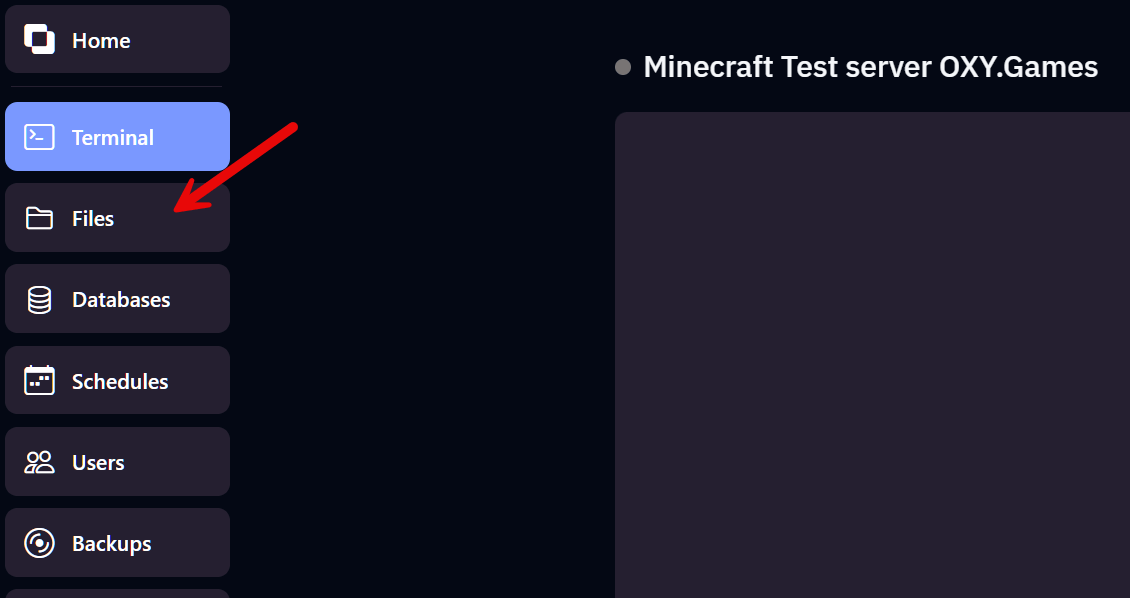
Step 2 – Explore your files and folders
You will see an overview of your server's root directory. Here you’ll find folders (like world, plugins, logs) and files (like server.properties, eula.txt, ops.json).

Step 3 – Actions via right-click menu
Right-click a file or folder to open the action menu. You can:
- Rename – Rename the item
- Move – Move to another directory
- Download – Save the file locally
- Delete – Remove it from the server
- Archive – Create a .zip file
- Permissions – Adjust file/folder permissions
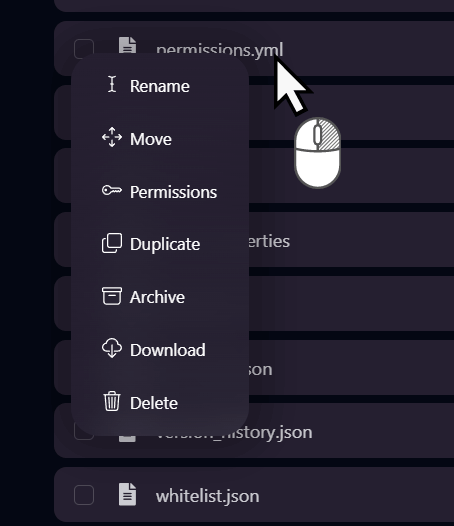
Step 4 – Edit files
Click on a file to open it in the built-in text editor. Don’t forget to click Save Content after editing.
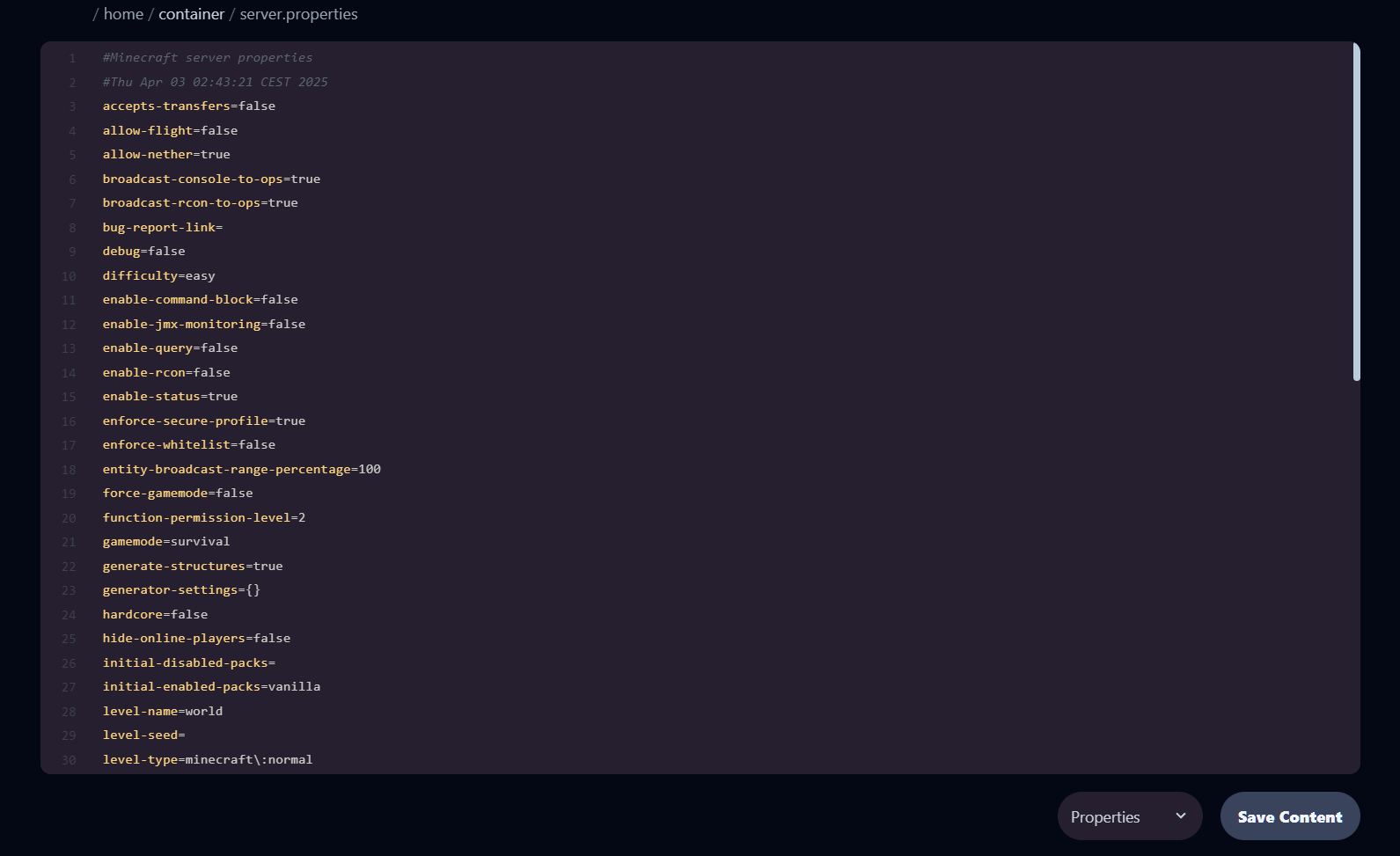
Step 5 – Select multiple files
Tick multiple checkboxes to perform bulk actions like download, delete or zip.
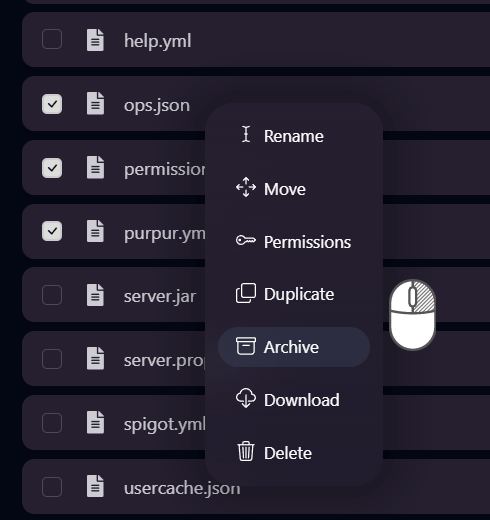
Step 6 – Change permissions (advanced)
Click on Permissions in the menu to adjust read/write/execute rights. This is typically only needed for specific mods or plugins.

Done!
You now know how to manage files and folders using the File Manager in the OXY.Games control panel. For larger operations or automation, we recommend SFTP!