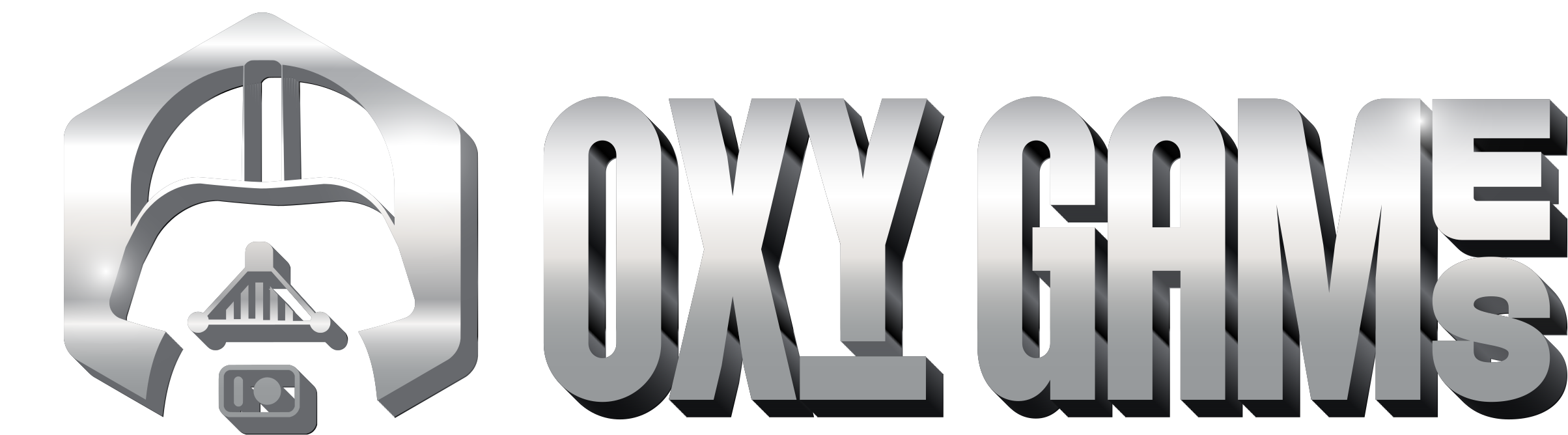You'll have complete access to your server's files, accessible in two ways: through the game control panel's File Manager for easy web-based file management and editing, or via an SFTP client for secure file transfers.
File Manager - panel.oxy.games
Through your game server's control panel, you can access your server files using the File Manager feature.
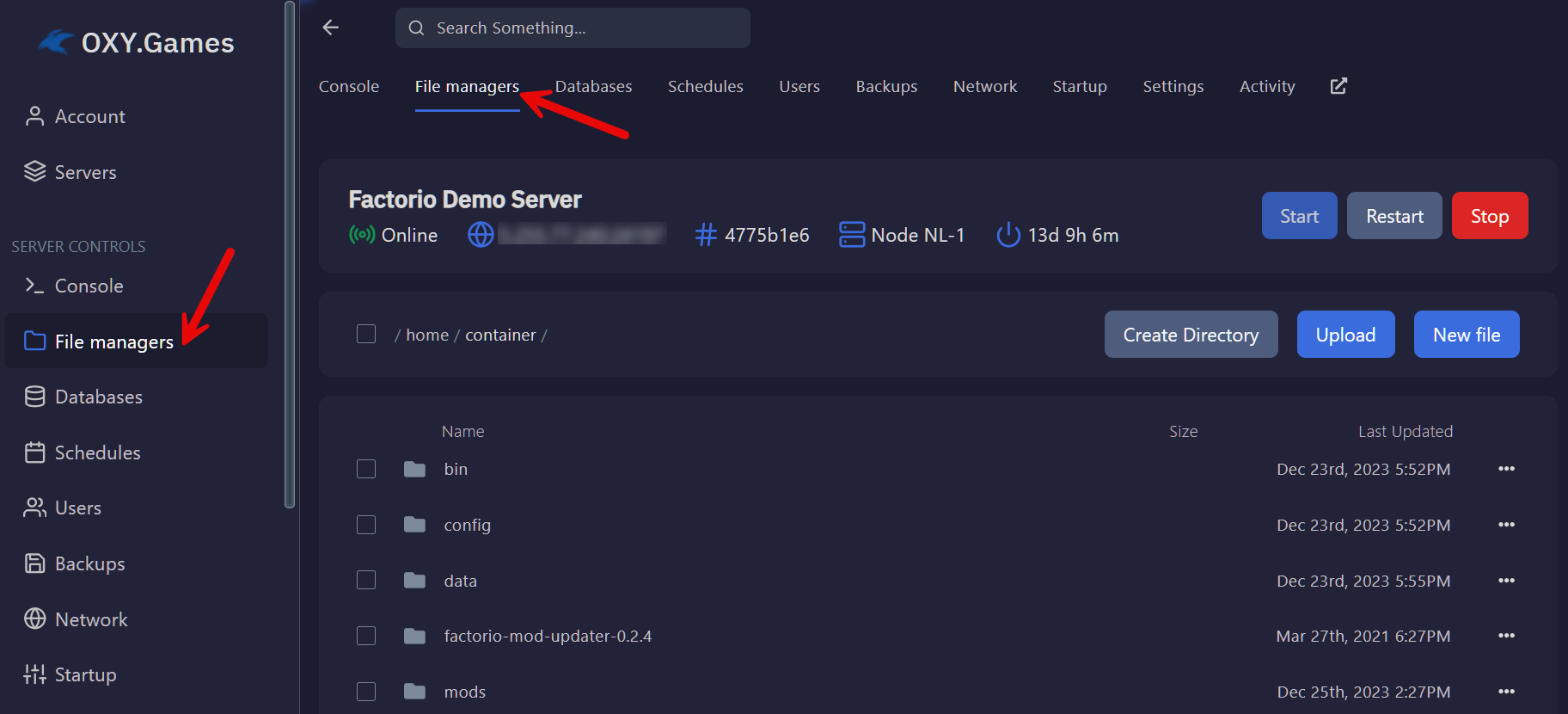
How to Upload files
To upload files from your local PC to your server, simply click the "Upload" button in the File Manager and select multiple files for upload. Alternatively, you can drag and drop your files directly into your web browser window for an even easier upload process.

How to Edit files
If the file is editable, you can simply click on the file name to start editing it directly within the interface.

The built-in file editor opens for your edits, with automatic syntax recognition and visual highlighting to aid your work. Don't forget to save your changes regularly.
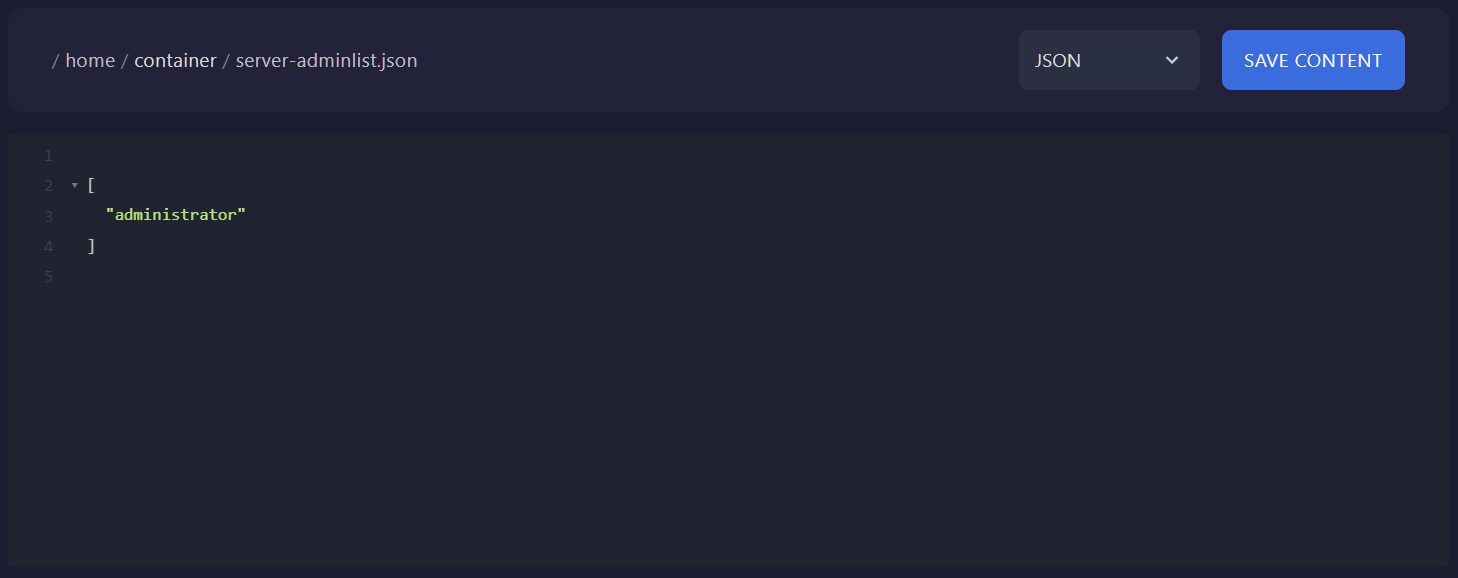
How to use a SFTP client
SFTP stands for Secure File Transfer Protocol, offering an easy and secure method to manage files on a remote host, ensuring safe data handling and transfer.
Full SFTP access to your server files is a standard feature included with our game servers, ensuring secure and convenient file management.
To use SFTP, you need your credentials (username and password). Find these by navigating to the control panel, then to Settings, where the server address and username are listed.
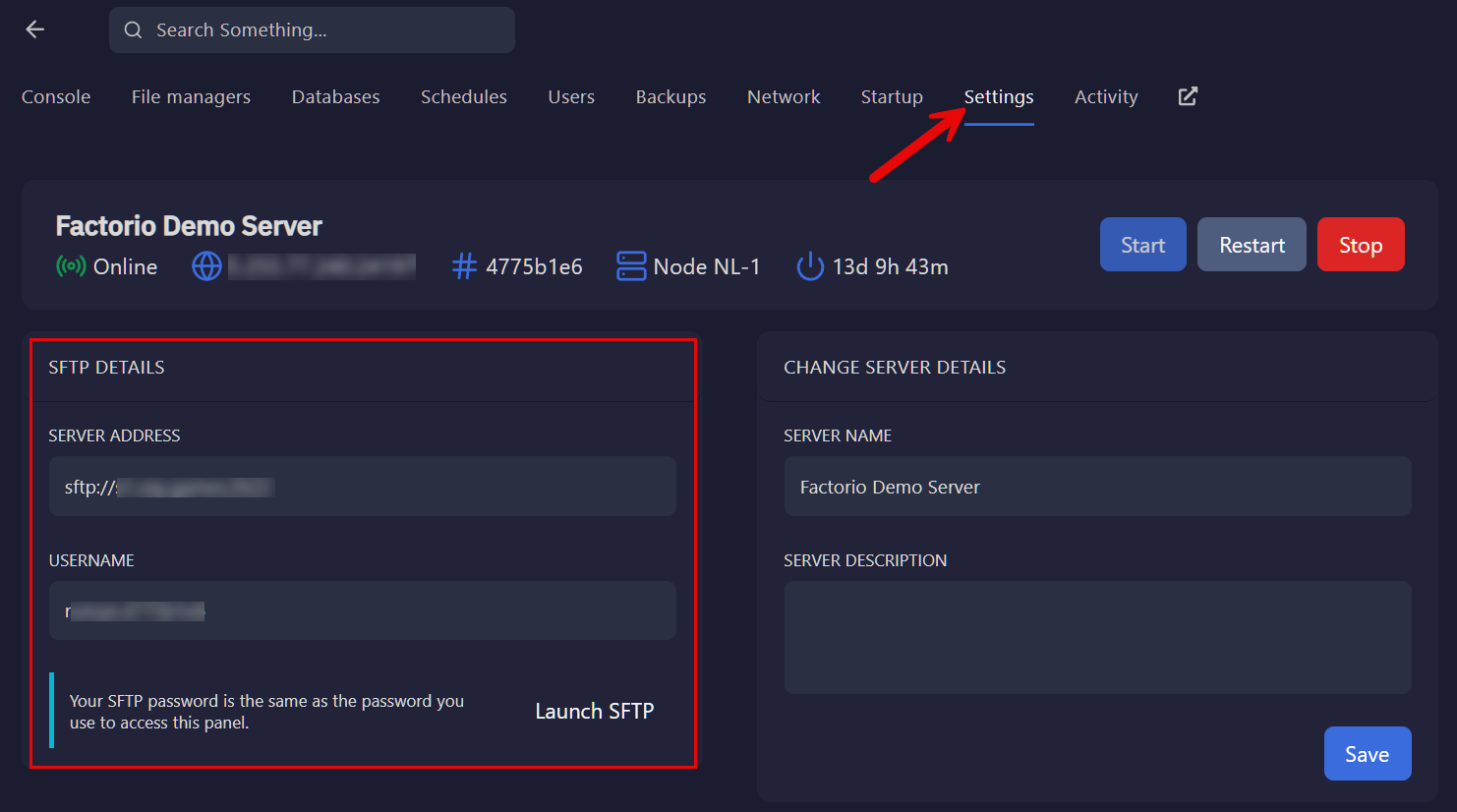
The SFTP login password is the same as the one used for the game control panel.
There are many SFTP clients available, ranging from paid to free options. Here are some free SFTP client suggestions for you to consider.
For a comprehensive list of various SFTP clients, you can visit the website sftp.net, which offers a wide range of both free and paid options to suit different needs.: https://www.sftp.net/clients