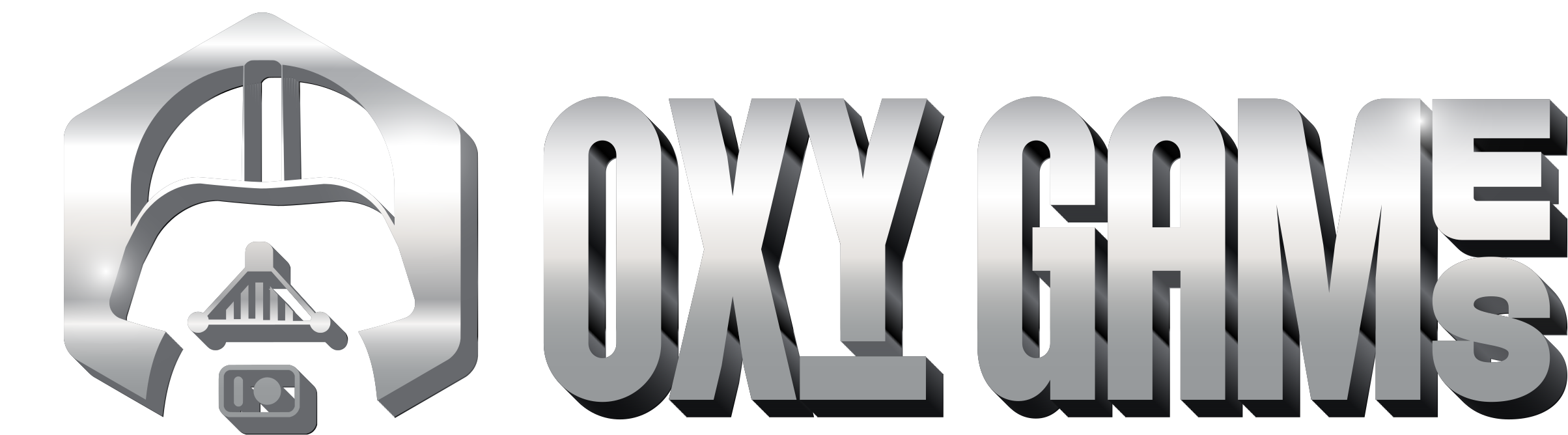Hey there, Survivors! Ready to ramp up your Project Zomboid experience with some cool mods? Mods can transform your gameplay, introducing new features, environments, and challenges to keep things fresh in the midst of the undead chaos. Here’s a quick and easy guide to get those mods up and running on your server, so you can dive back into the apocalypse with some exciting twists!
Step-by-Step: Modding Your Project Zomboid Server
-
Dive into Steam: Kick things off by navigating to Project Zomboid in your Steam library.
-
Explore the Workshop: Click on Workshop to uncover a treasure trove of mods.
-
Discover More: Hit the “See all” button to expand your horizons and explore the full collection of mods.
-
Pick Your Mods: Found something that catches your eye? Note down both the Workshop ID and the Mod ID of your chosen mods.
-
Access Your Server Panel: Log into the game control panel to get started on the server side of things.
-
Pause the Action: Ensure your server is stopped before making any changes to prevent any issues.
-
File Navigation: Head over to File Manager to find where the magic happens.
-
Tweak the Settings: Locate and open the [ServerName].ini file in the /home/container/.cache/Server/ directory. Remember, the file name reflects your Save/Config Name from the Startup tab.
-
Mod IDs, Assemble!: In the .ini file, add your chosen Mod IDs next to Mods=. If you’re adding multiple, separate them with a semicolon.
-
Workshop IDs, Line Up!: Similarly, input the Workshop IDs next to WorkshopItems=, using a semicolon to separate multiple entries.
-
Save Your Changes: Hit Save Content to lock in your new mod setup.
-
Bring Your Server Back to Life: Start your server again and get ready to experience Project Zomboid like never before!
With these mods installed, your server is now a whole new playground. Whether it’s new survival mechanics, enhanced visuals, or entirely new content, your Zomboid world just got a lot bigger. Enjoy the modded madness!