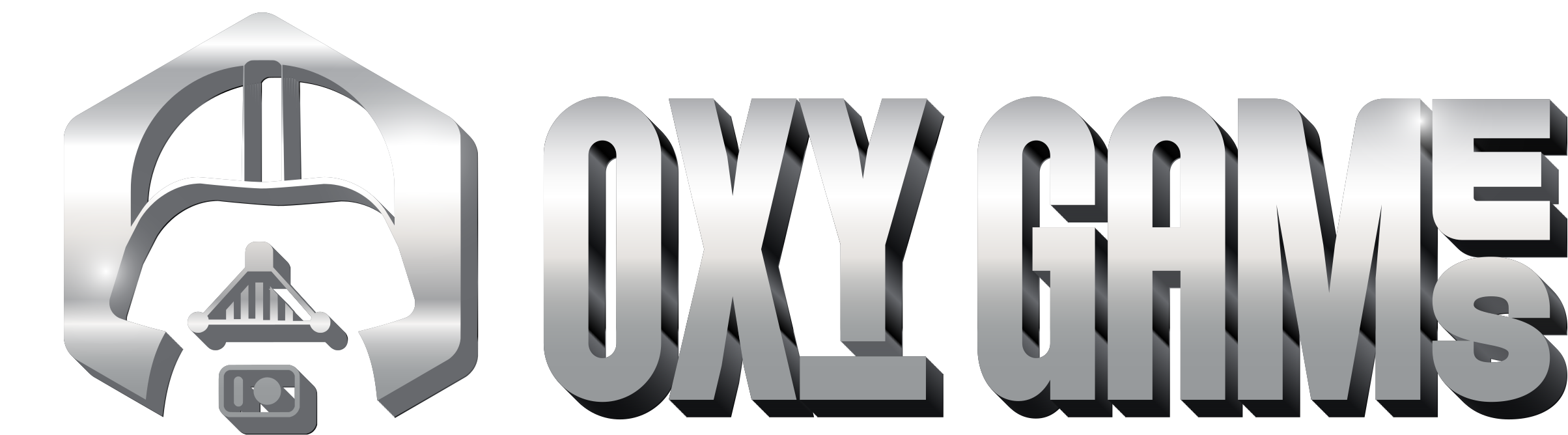Logging in to the Game Control Panel (panel.oxy.games)
Follow these steps to log in and set your password after placing your order.
Step 1 – Wait for the emails
After completing your order (and payment), you will automatically receive a few emails. You will receive messages from:
- Our billing system
- The game control panel
Also check your spam or junk folder if you don’t receive anything within a few minutes.
Step 2 – Find the account setup email
The email from the control panel contains:
- Your username for the panel
- A link to set your password
Example of this email:
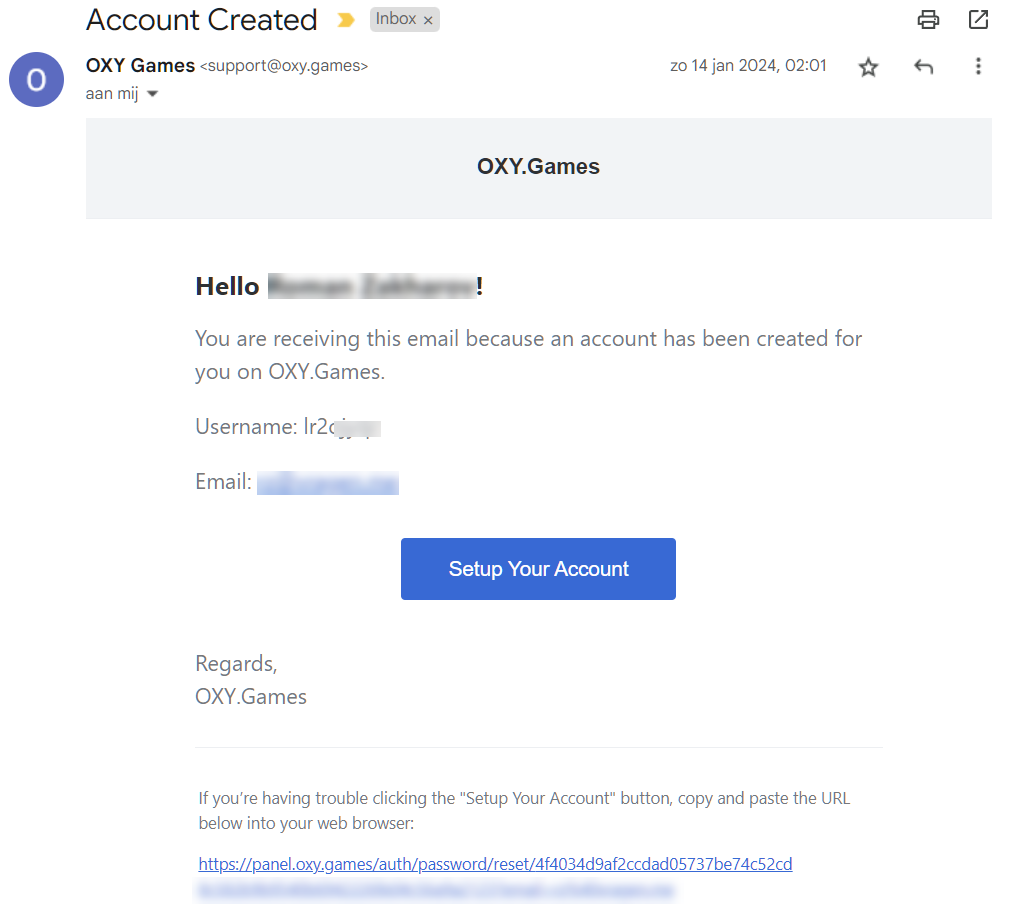
Step 3 – Set your password
Click the link in the email to choose a password for your account.
Step 4 – Log in to the control panel
Go to https://panel.oxy.games and log in using:
- Your username (from the email) or your email address
- The password you just created
Example login page:

Having trouble?
- Didn’t receive any email? Check your spam folder or search for “oxy.games”.
- Link expired or not working? Contact our support team.
Ready to get started?
Log in via panel.oxy.games and start managing your server!