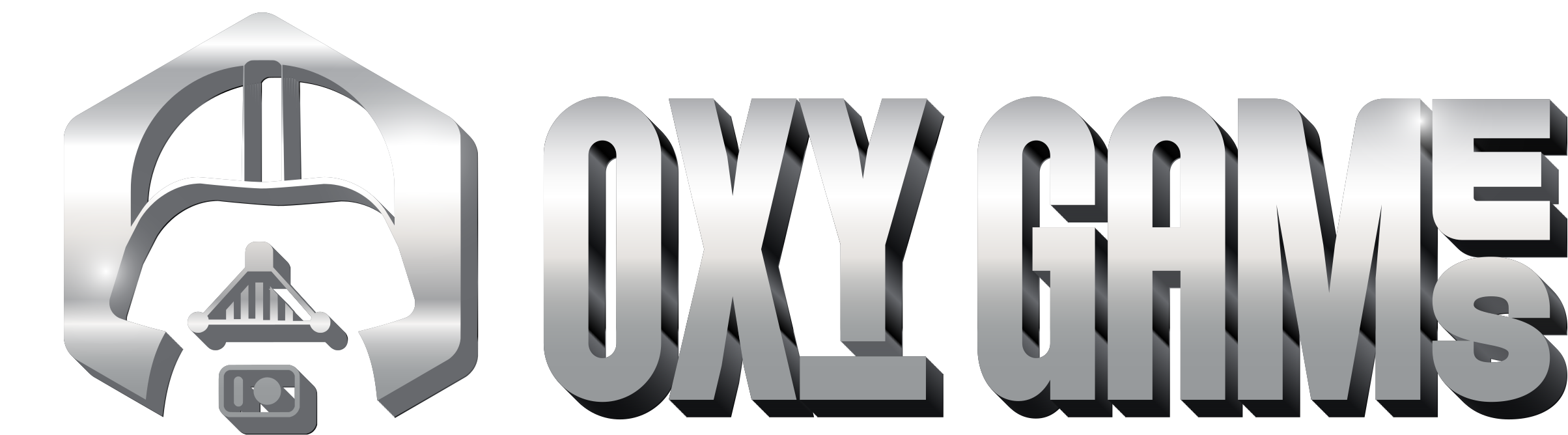Change the Minecraft Version of Your Server (panel.oxy.games)
Want to use a different Minecraft version or switch to another server type like Paper or Forge? Just follow these easy steps!
Step 1 – Go to the “Versions” menu
Click on More in the menu on the left, then choose Versions.
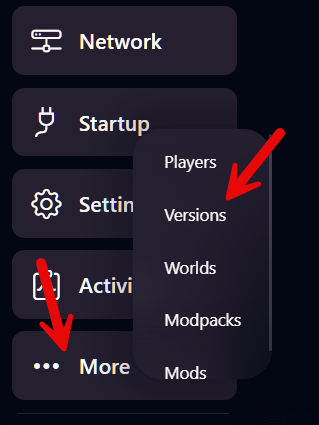
Step 2 – Choose your preferred Minecraft server type
You’ll now see a list of all available server software. Each one has its own purpose:
- Vanilla – The original unmodified Minecraft experience.
- Paper – Based on Spigot, optimized for performance and supports plugins.
- Forge – For modded servers using Minecraft mods.
- Fabric – Lightweight modding platform (faster but less compatible).
- Purpur, Pufferfish, etc. – Alternative forks with extra performance and features.
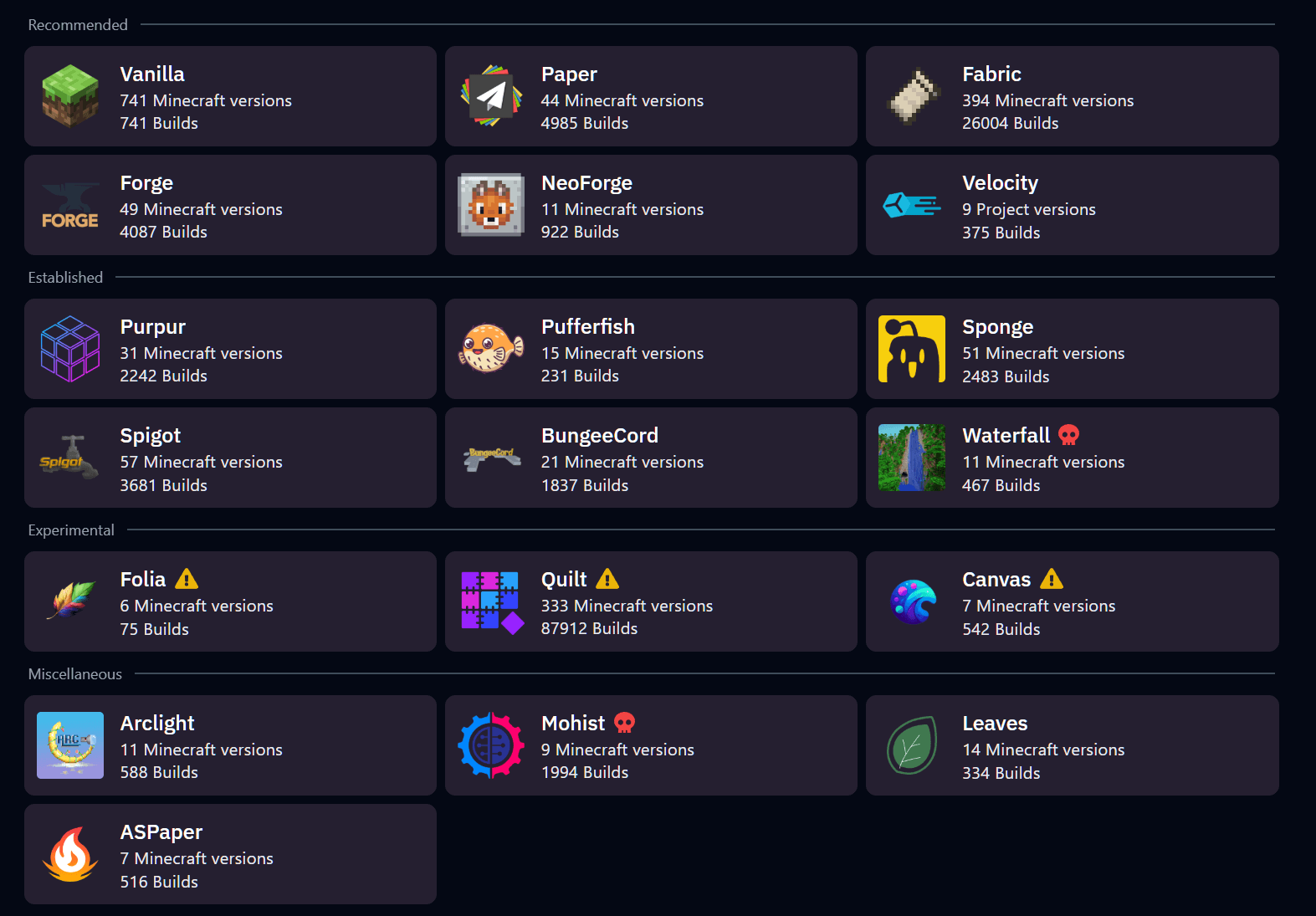
Step 3 – Choose a specific Minecraft version
In this example, we select Paper. You’ll now see the available Minecraft versions:
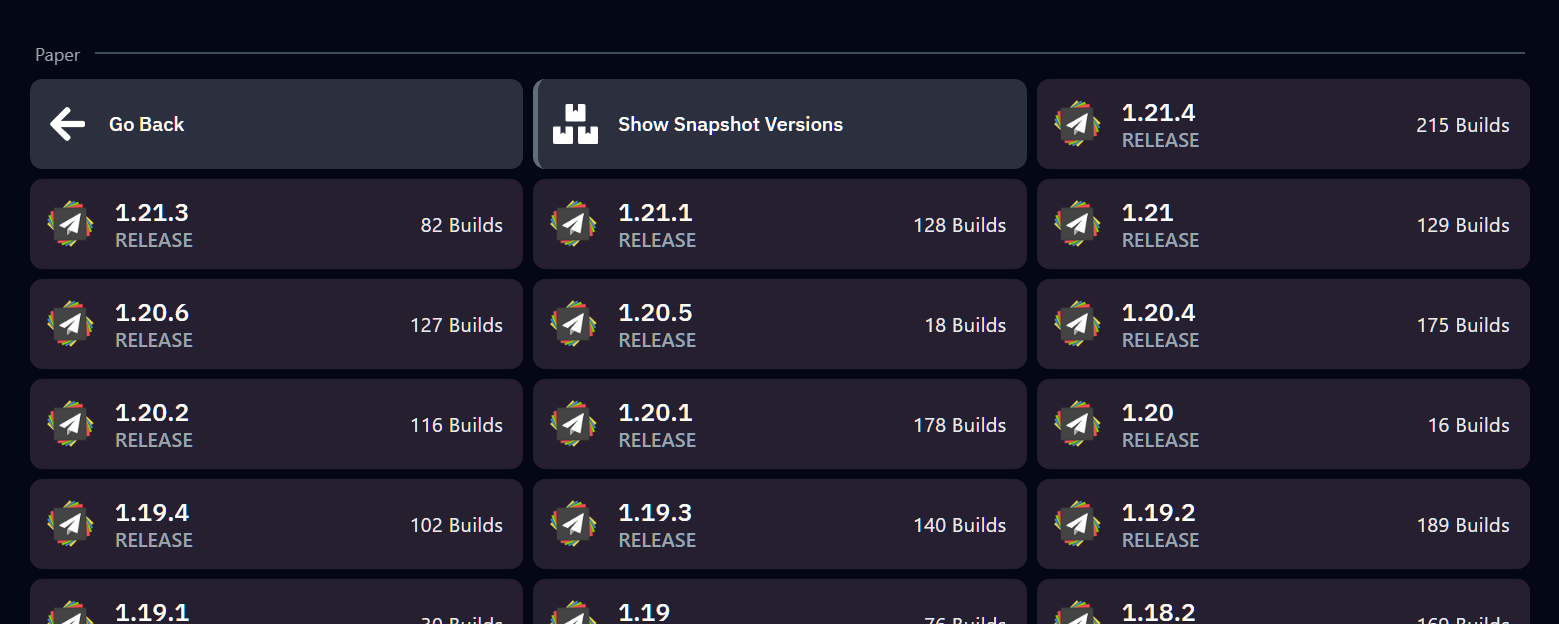
Click on the version you want to install, for example 1.21.1.
Step 4 – Choose build and install
You can now select a specific build of that version. These are updates within the same version – the highest number is usually the most stable.
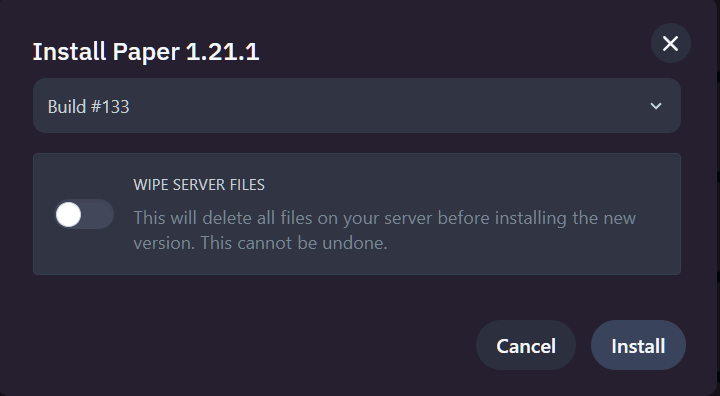
- Wipe Server Files: Turn this on if you want a clean install. It will delete all files (worlds, configs, plugins...)
- Install: Click to begin installation.
Step 5 – Start your server
Once the installation is finished, a new server.jar will be placed in your server folder. Simply click Start to run your server with the selected version.